Your phone gets stolen or someone picks it up while it’s unlocked. Within minutes, they could access your email, bank account, social media, and other personal apps. This nightmare scenario happens more often than you’d think, but there’s a simple iPhone feature that can stop thieves in their tracks.
Why App-Level Face ID Matters
Most people think unlocking their phone with Face ID is enough protection. But here’s the problem: once your phone is unlocked, anyone can open any app. If someone grabs your phone while you’re using it, or if you leave it unlocked on a table, they have access to everything.
This is especially dangerous for apps that contain sensitive information like:
- Banking and financial apps
- Email accounts
- Password managers
- Social media accounts
- Shopping apps with saved payment methods
- Work-related apps with company data
Adding Face ID to individual apps creates a second layer of security. Even if someone has your unlocked phone, they still can’t access your most important apps without your face.
How to Enable Face ID for Individual Apps
The process is quick and works for most apps. Here’s how to do it:
Step 1: Open Settings Go to your iPhone’s main Settings app.
Step 2: Find Face ID & Passcode Scroll down and tap “Face ID & Passcode.” You’ll need to enter your phone’s passcode to continue.
Step 3: Look for “Other Apps” Scroll down to the bottom section called “Use Face ID For.” You’ll see a list that includes “Other Apps.”
Step 4: Enable Face ID for Apps Under “Other Apps,” you’ll see a list of compatible apps installed on your phone. Toggle on the apps you want to protect. The most important ones to enable are:
- Banking apps
- Email apps
- Password managers
- Investment apps
- Shopping apps with saved cards
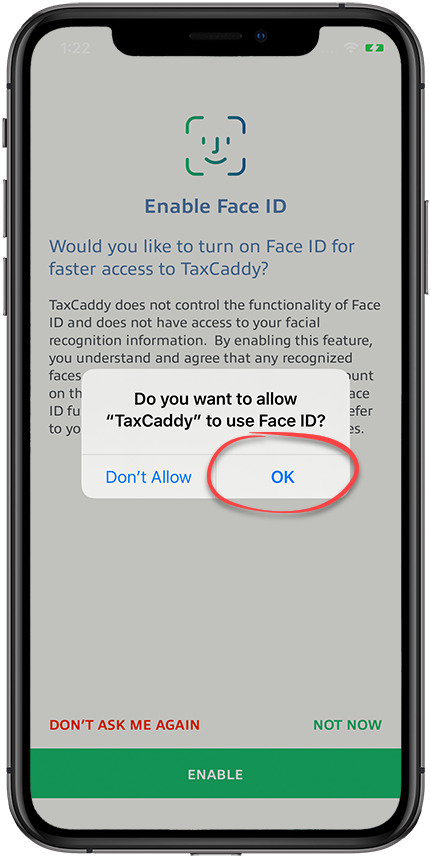
Step 5: Test It Close the app completely and try to open it again. You should now see a Face ID prompt before the app opens.
Which Apps Should You Protect?
Not every app needs Face ID protection, but these categories definitely should:
Financial Apps: Any banking, investment, or payment apps. This includes your main bank, credit card apps, PayPal, Venmo, and investment platforms like Robinhood or Fidelity.
Email Apps: Your email contains sensitive personal information, password reset links, and often access to other accounts. Protect Gmail, Outlook, Apple Mail, and any work email apps.
Password Managers: Apps like 1Password, LastPass, or Bitwarden store all your passwords. These are the most critical apps to protect.
Shopping Apps: Amazon, Target, or any app with saved payment methods should be protected to prevent unauthorized purchases.
Social Media: While less critical than financial apps, protecting Instagram, Facebook, or Twitter prevents someone from posting as you.
Work Apps: Any apps related to your job, especially if they contain company data or communications.
Apps That Don’t Support Face ID
Not every app supports this feature. Some apps, especially older ones or those from smaller developers, might not appear in your Face ID settings. In these cases:
- Check if the app has its own built-in security settings
- Look for app-specific passcode or biometric options in the app’s settings
- Consider using Screen Time restrictions as an alternative
Alternative Protection Methods
If an app doesn’t support Face ID, you have other options:
Screen Time Restrictions: Go to Settings > Screen Time > App Limits, and set up restrictions for specific apps. This adds an extra step before opening the app.
App-Specific Security: